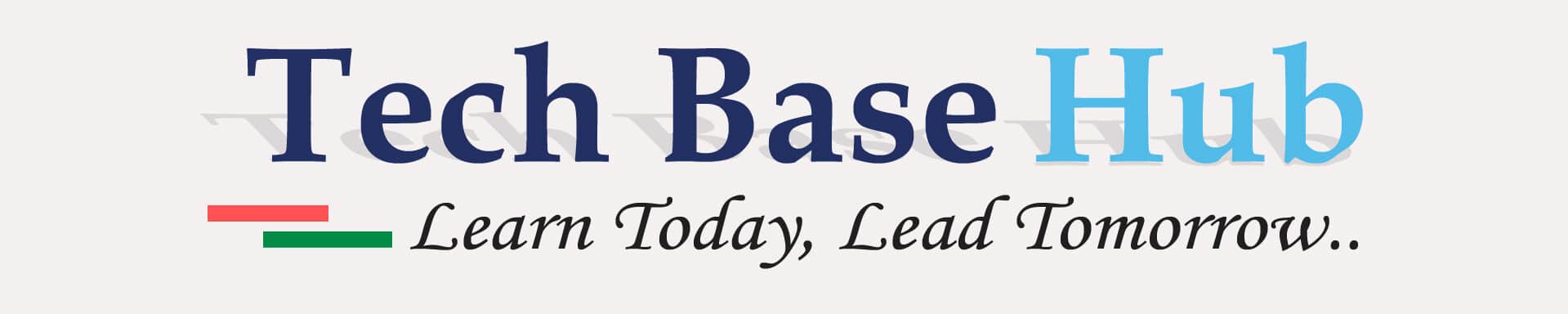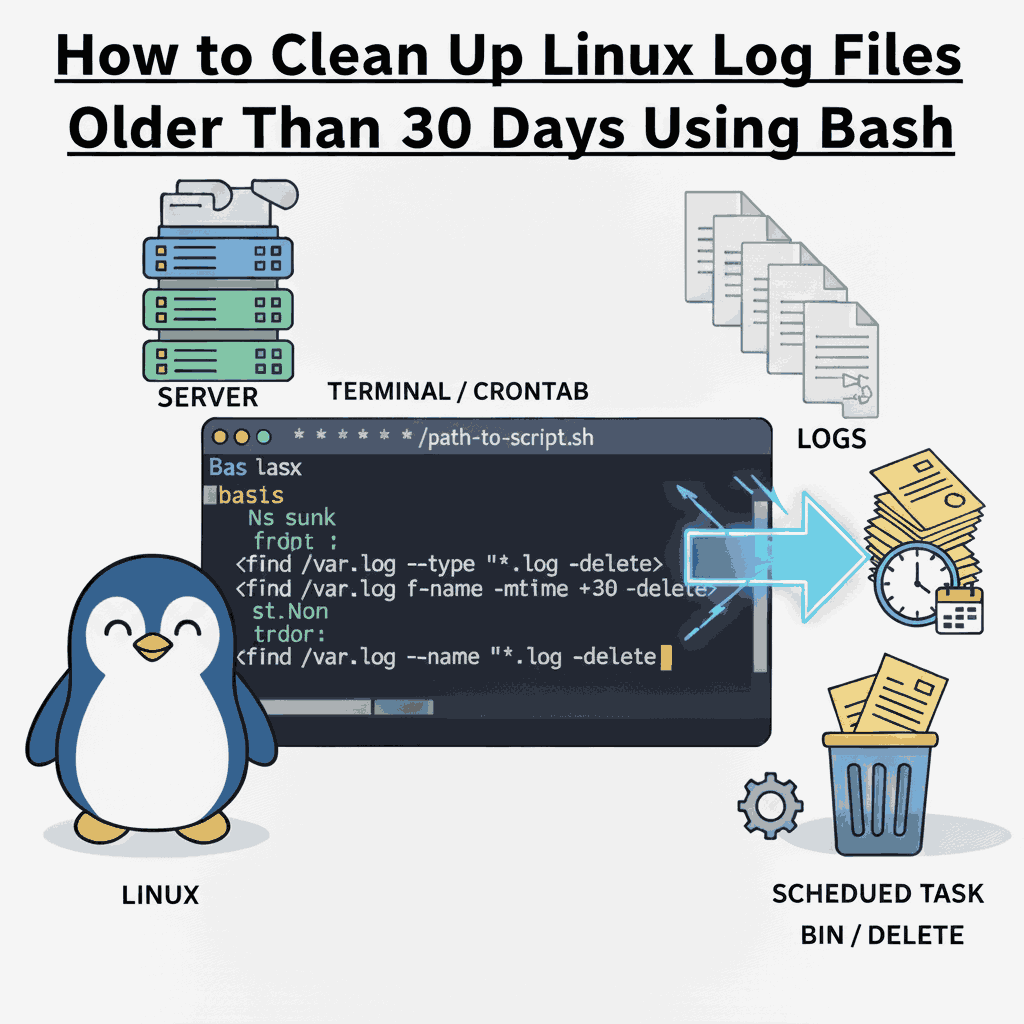Bash Script to Remove Linux Older Than 30 Days Automatically
Log files are necessary for monitoring system activity and resolving problems. But they can build up and take up a lot of disk space over time. You can keep your system clean by automatically deleting these outdated files with a straightforward Bash script.
Prerequisites:
Before you start, make sure you have:
- A Linux system or server.
- Basic knowledge of using the terminal.
- Access to the directory where log files are stored.
- Permission to delete files in that directory.
Why Clean Up Log Older Files:
Old log files can:
- Take up unnecessary disk space.
- Make directories cluttered.
- Slow down backups or maintenance tasks.
Cleaning them regularly keeps your system organized and efficient.
ALSO READ:
- Zenity IT Asset Request Tool – The Ultimate Linux Automation (2025)
- Simple and Powerful Git and GitHub Guide for Beginners 2025
- 1 Powerful Shell Script to Monitor Missing Mount Points in Linux
Click here to go to the GitHub repos link
Create the Bash Script
#!/bin/bash
# Directory where log Older files are stored
LOG_DIR="/path/to/logs"
# Delete log Older files older than 30 days
find "$LOG_DIR" -type f -name "*.log" -mtime +30 -exec rm -f {} \;
echo "Deleted log Older files older than 30 days from $LOG_DIR"
Make the Script Executable & Execute your script
chmod +x 30_days_lod_logs_delete_script.sh
./30_days_lod_logs_delete_script.sh
Automate Cleanup lod Log Files Using Cron:
To ensure your logs are cleaned regularly, schedule the script with a cron job:
crontab -e
Add the following line to run the script daily at midnight:
0 0 * * * /path/to/30_days_lod_logs_delete_script.sh >/path/status.log
This ensures your logs are managed automatically without any manual effort.
Best Practices
- Backup important logs: Save any critical logs before deleting.
- Test first: Run the script manually once to check it works correctly.
- Set your own time: Change
+30the command if you want to keep logs for more or fewer days.