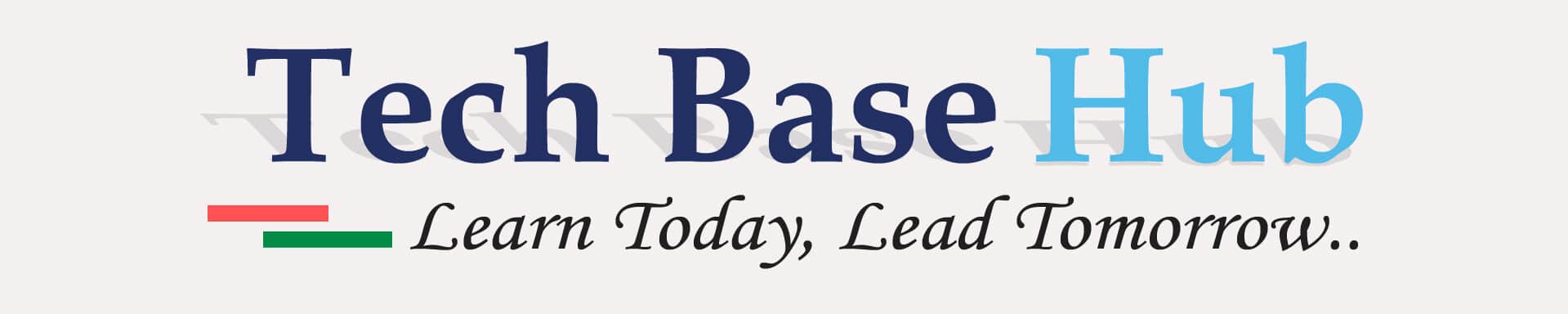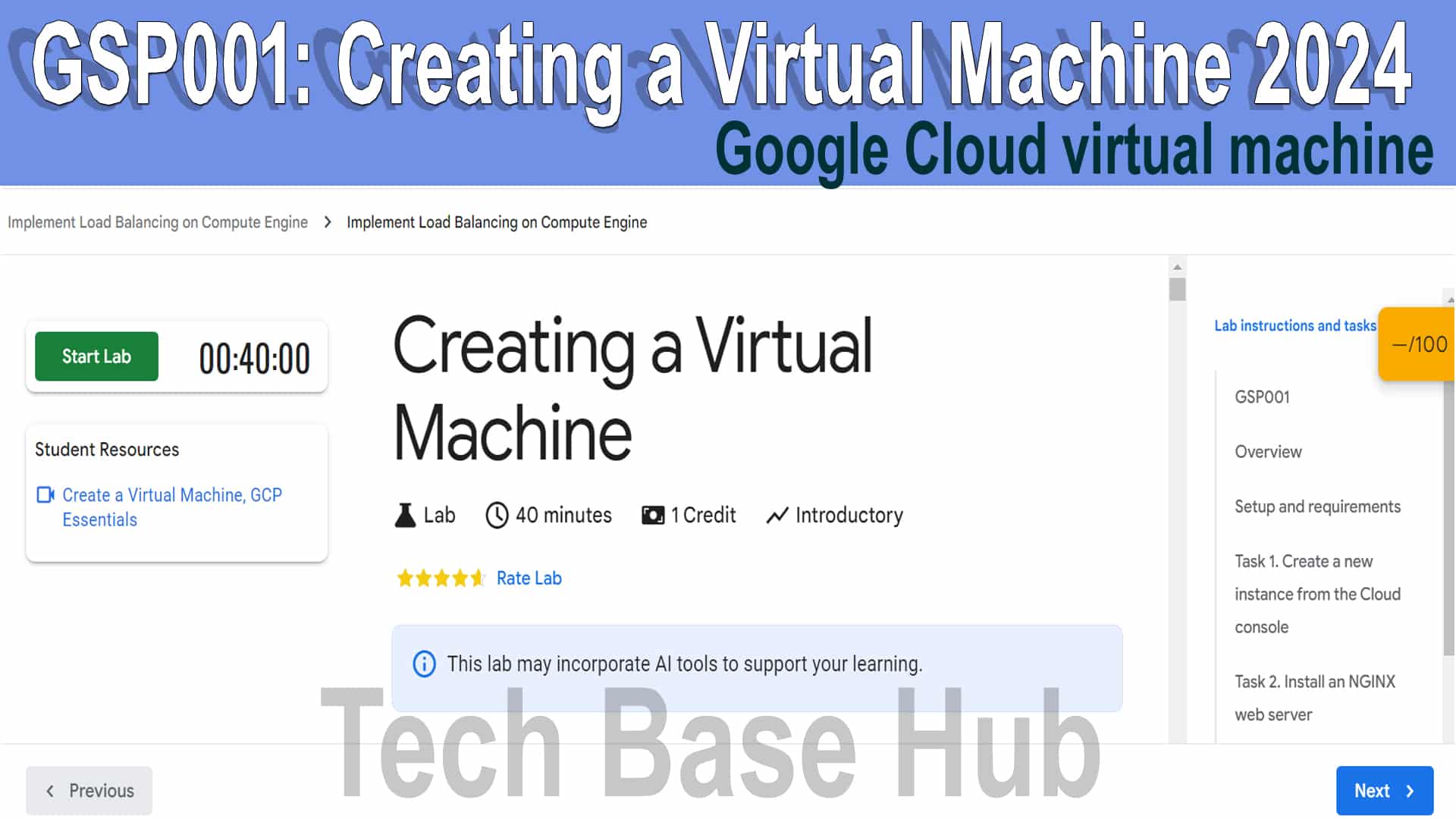Guide to Google Cloud Virtual Machine GSP001: Creating a Virtual Machine (2024)
Google Cloud virtual machine GSP001: Creating a virtual machine (VM) in Google Cloud is an essential step for deploying applications, testing environments, and running various workloads. This guide will help you understand how to create a virtual machine using Google Cloud Platform (GCP).
Google Cloud virtual machine Objectives :
- Understand the basics of the Google Cloud Platform.
- Learn how to create a virtual machine using the GCP Console.
- Configure the VM settings according to your needs.
- Install an NGINX web server.
- Create a new instance with gcloud.
Google Cloud virtual machine Prerequisites :
- A Google Cloud Platform account.
- Basic understanding of cloud computing concepts.
- Familiarity with the GCP Console.
ALSO READ:
- Automating Linux monitor memory usage script
- How to Automating User Switch in Shell Scripts with Nopasswd Sudoers
Action Plan
Step 1: Sign in to Google Cloud Platform
Go to the Google Cloud Platform Console.
Sign in with your Google account credentials.
Step 2: Activate Cloud Shell
Open the Cloud Shell by clicking on the terminal icon in the top-right corner of the console.
List the active account name (Optional):
gcloud auth list
Click on Authorize.
Step 3: Set a Project Region
Set the project region:
gcloud config set compute/region REGION
Create a variable for the region:
export REGION=REGION
Create a variable for the zone:
export ZONE=ZONE

Step 4: Navigate to the Compute Engine
In the GCP Console, use the left-hand navigation menu to “Compute Engine.”
Click on “VM instances.”
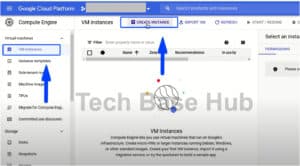
Step 5: Create a VM Instance
Click on the “Create Instance” button.
Configure the following settings:
Name: Enter a name for your VM.
Region and Zone: Choose the region and zone where your VM will be hosted.
Machine Type: 2 vCPU.
Boot Disk: New 10 GB balanced persistent disk with OS Image Debian GNU/Linux 11 (bullseye).
Firewall: Allow HTTP traffic.
Review your settings to ensure everything is configured correctly.
Click on the “Create” button to launch your VM.
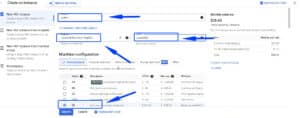
Step 6: Accessing Your VM
Once the VM is created, it will appear in the VM instances list.
Click on the SSH button next to your VM to open an SSH session in your browser.
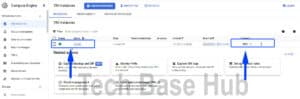
Step 7: Install an NGINX Web Server
Update the package lists:
sudo apt-get update
Install NGINX:
sudo apt-get install -y nginx
Verify the NGINX process is running:
ps auwx | grep nginx
Step 8: Create a New Instance with gcloud
In the Cloud Shell, use gcloud to create a new virtual machine (VM) from the command line:
gcloud compute instances create gcelab2 –machine-type e2-medium –zone=$ZONE
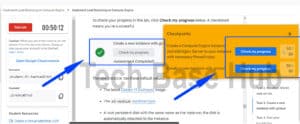
Google Cloud virtual machine GSP001: Creating a Virtual Machine 2024
We have successfully created a virtual machine instance on the Google Cloud Platform and installed NGINX.